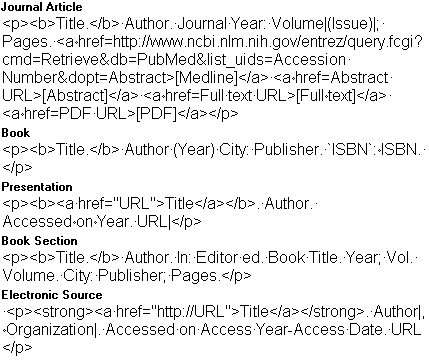I use S-plus to draw a lot of the simple line graphs on my web pages.
Here's an example:

It is very difficult to get the line graphs to look nice because when you
try to scale the graphs, the very fine detail is often lost. I have found
with repeated experience that it is best to produce a GIF file at the size
that I want for the web page.
graphsheet(file="histogram##.gif",width=2.67,height=2,format="GIF")
# insert graphics code here.
dev.off()
This code produces a graph with a width of 192 pixels and a height of 143
pixels.
Watch for text labels and the axes, because these will often be too large
or too small. You can use the command
par(cex=0.5)
par(cex=2)
to make the text half as big or twice as big. If I do not need axes and
labels, then the default graph will include a lot of white space. Te command
par(mar=rep(0.1,4))
will trim back almost all of the margins, including space that would have
been reserved for the axes and labels.
I maintain a bibliography of research articles, books, and web sites using
EndNote. This software has a lot of
nice options for formatting your bibliography the way you like best.
I modified the fields for journal articles to include the PubMedID, and the
URLs for the abstract, full text, and/or pdf formats of the article if they
are available. I have a PDF file
describing these modifications.
I have an output style, "Formal web format with no abstract" that inserts
html code automatically into any bibliography that I produce. This is what it
currently looks like, though I plan to add a few more features (such as
automatically incorporating a BookFinder4U link for any book that has an
ISBN).
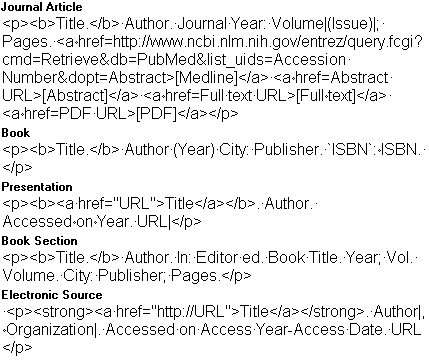
When I include an article, here is what it looks like:
Missing the point (estimate)? Confidence intervals for the number
needed to treat. Barrowman NJ. Cmaj 2002: 166(13); 1676-7.
[Medline]
[Full text]
[PDF]
Here is what a web site looks like:
Calculating and Using NNTs [pdf]. Bandolier. Accessed on
2003-06-12. www.jr2.ox.ac.uk/bandolier/Extraforbando/NNTextra.pdf
Here is what a book looks like:
Evidence-based Medicine How to Practice and Teach EBM. Sackett DL,
MD, Richardson SW, Rosenberg W, Haynes BR (1998) Edinburgh: Churchill
Livingstone. ISBN: 0443056862.
These "Formal web format with no abstract" style is stored with the rest of
the EndNote program under the Styles folder.
EndNotes is a complex program, and one of the tricks I learned is how to
incorporate a link only when I have certain information. There are "Forced
Separations" symbols, denoted by the vertical bar (|) and "Link Adjacent
Text" symbols, denoted by a centered dot (a
symbol not easily displayed on this web page) that are a bit tricky to
learn how to use. When you learn out how they work, you can safely
distinguish between books with and without an ISBN code.
<p><b>Title.</b> Author (Year) City: Publisher.
<a
href=http://www.bookfinder4u.com/detail/ISBN.html>
[BookFinder4U Link]</a>|</p>
The trick is to use the Link Adjacent Text symbol between the
<a and the
href=, and between the
[BookFinder4U and the
Link]. You also need a forced separation
between the </a> and the
</p>. The Link Adjacent text
insures that the elements always appear together or not at all, depending on
whether the ISBN is known. Text following the Forced Separation appears no
matter what happens with regard to the ISBN. We always want to include the
</p> and while inserting a blank
would work, that leaves an unnecessary blank dangling right before the end of
the paragraph.
The same tricks allow EndNotes to insert a link to the Abstract (but only
when the abstract is available on the web), the Full Text (but only when the
full text is available on the web), and so forth. If I have an Accession
Number for a journal article, I can even link to the Medline citation of this
article through the following code:
<a href=http://www.ncbi.nlm.nih.gov/entrez/query.fcgi
?cmd=Retrieve&db=PubMed&list_uids=Accession Number&
dopt=Abstract>[Medline]</a>
As in the previous example, you need a Link Adjacent Text symbol between
the <a and the
href=.
I have not yet included any comic strips, such as The Far Side or Dilbert,
in my web pages, but I might start sometime soon.
Reprint requests for Dilbert are sent to
reprints@unitedmedia.com, and
details about reprints appear in the United Media FAQ at
www.unitedmedia.com/comics/dilbert/info/faq_and_contacts.html.
Another nice selection of comics is available at Cartoonbank:
www.cartoonbank.com/
which has many of the cartoons that originally appeared in The New Yorker.
I also have an image from the CNN web site that I am asking for permission
to use. The email address for this request went to cnn.viewersource@turner.com.